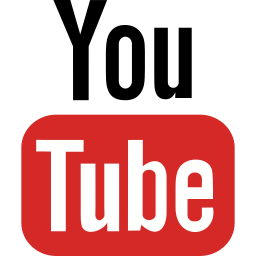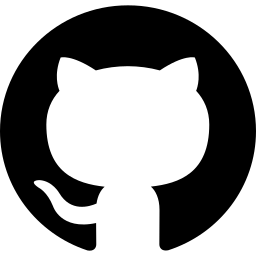How to run a simulation ?
Java System Simulator is a Java application. It is packaged as a JAR file. It is executed as a regular JAR file, from the command line, with the simulation folder given as an argument. This page will guide you through the steps required to execute a simulation.
Step 1. Make sure you have Java properly installed on your system. This page contains instructions for installing Java on different operating systems. The application is compiled targeting JavaSE-1.8. Therefore you will need at least Java 1.8. Any newer version of Java will work.
Step 2. Download the latest release of the Java System Simulator. Releases are available from GitHub here. You should also check the main GitHub repository for additional information.
Step 3. Make sure you have at least one simulation to run. You can find pre-defined simulations in the Simulations GitHub repository. A good place to start is the Intellec 8 mod 80 with Intel 8080 CPU and CP/M 2.2. You can find it here. Remember to download the entire folder into a folder on your system. Alternatively, you can read about How to create a simulation and create your own simulation in a dedicated folder.
Step 4. Run the Java System Simulator JAR with the simulation folder as a parameter. You should run this from a command prompt and check the display to make sure there are no errors shown in the console.
java -jar JavaSystemSimulator.jar <simulation_folder>
Now you should have a running simulation!